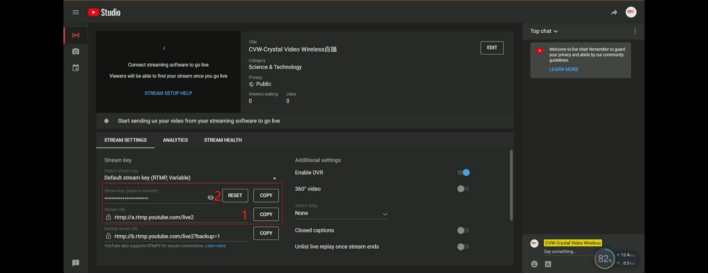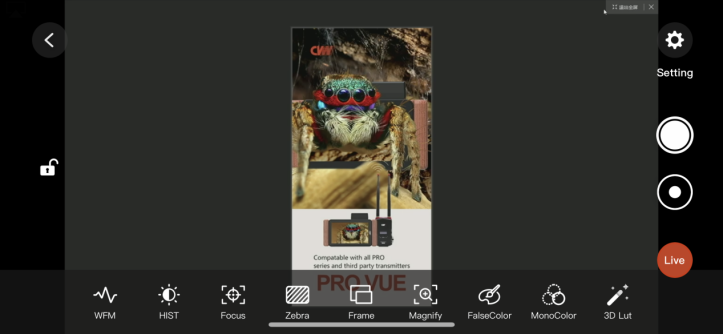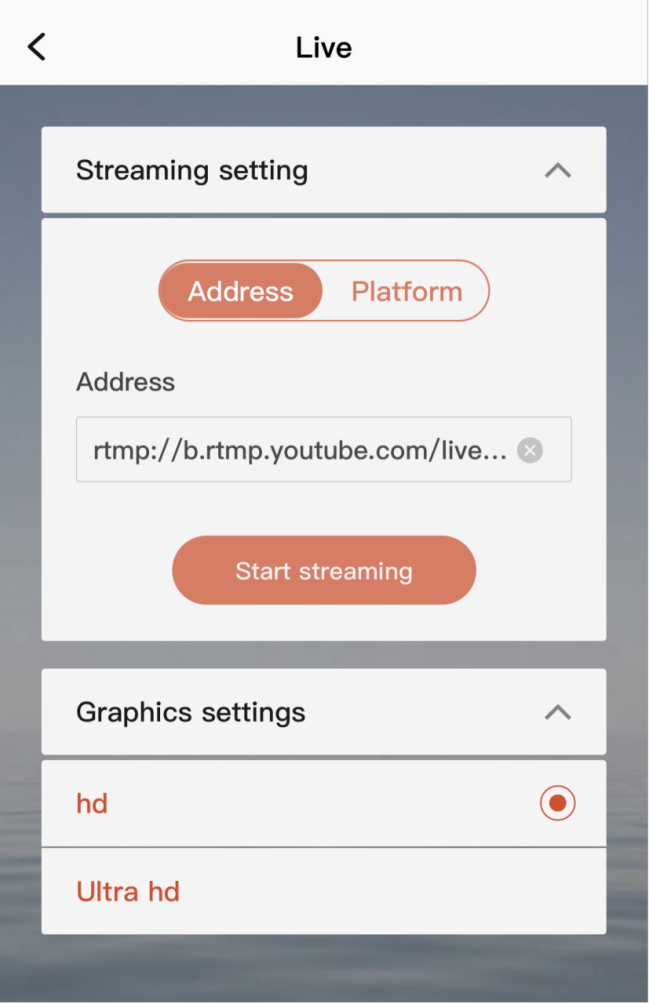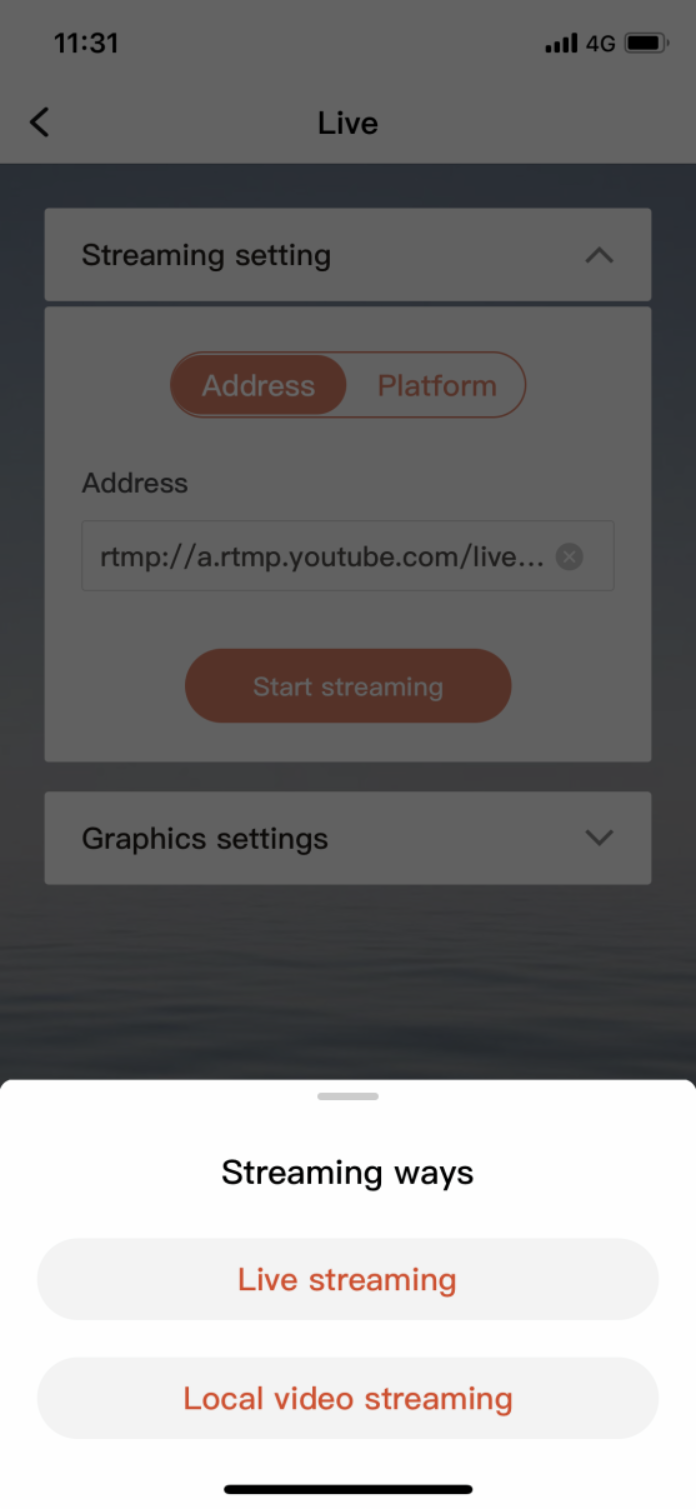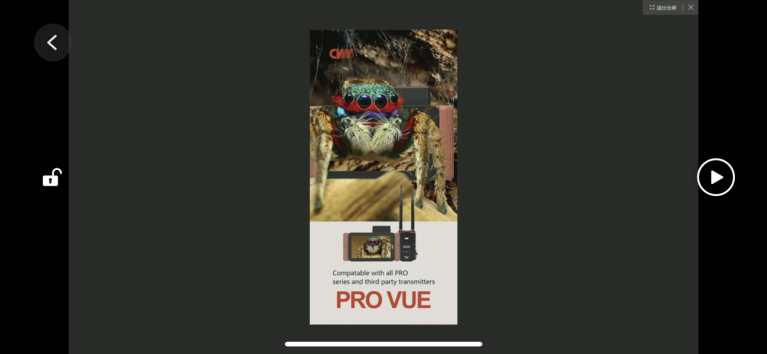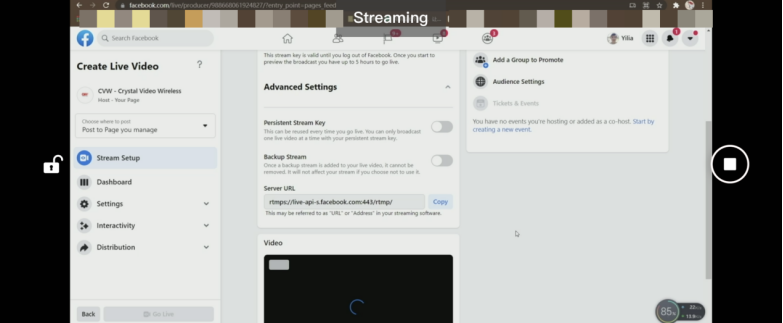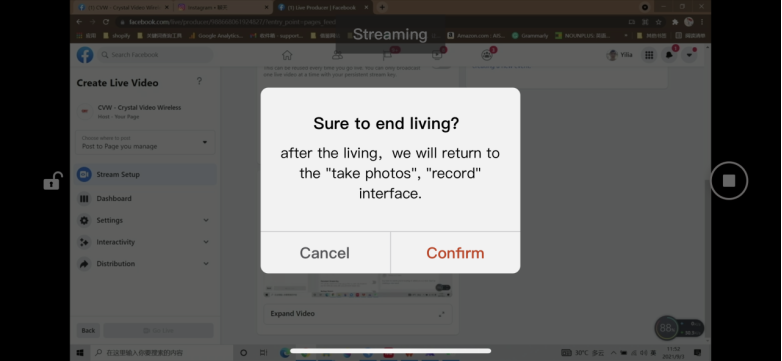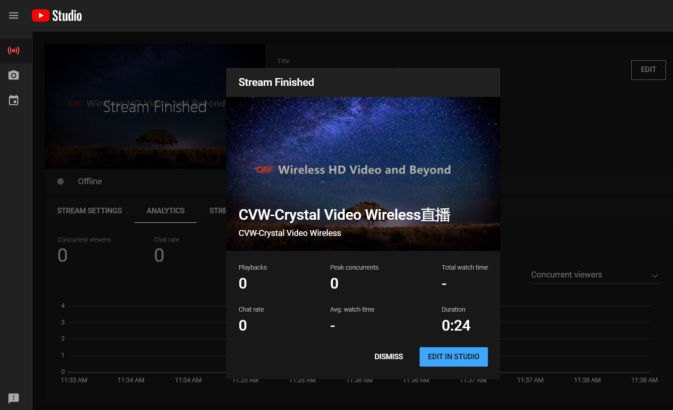STEP 1: Open up the YouTube channel, click “” , then choose the “Go Live”. After that, you will enter in the live streaming page.
STEP 2: Copy the stream URL to paste as a text, then copy stream key to paste next to the stream URL by adding a symbol “/”. For instance, the stream URL is “rtmp://b.rtmp.youtube.com/live2?backup=1/”, the stream key is “119x-bs2m-2p20-egc6-ejxk”, then the whole stream address is “rtmp://a.rtmp.youtube.com/live2/119x-bs2m-2p20-egc6-ejxk”.
Note: If the stream URL fails to be used, also can use the Backup server URL to do the live stream.
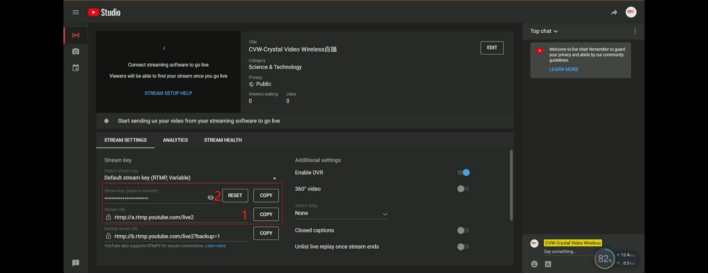
STEP 3: Open the “Crystal Vision” APP, choose the button “Live”.
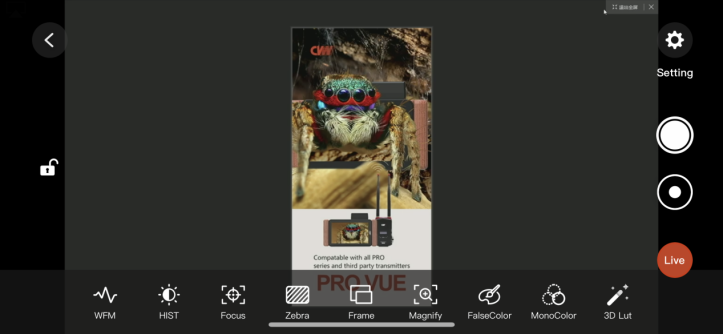
STEP 4: Choose the “Address” way to live stream. Then copy and paste the whole stream address into the address blank of the “Crystal Vision” APP.
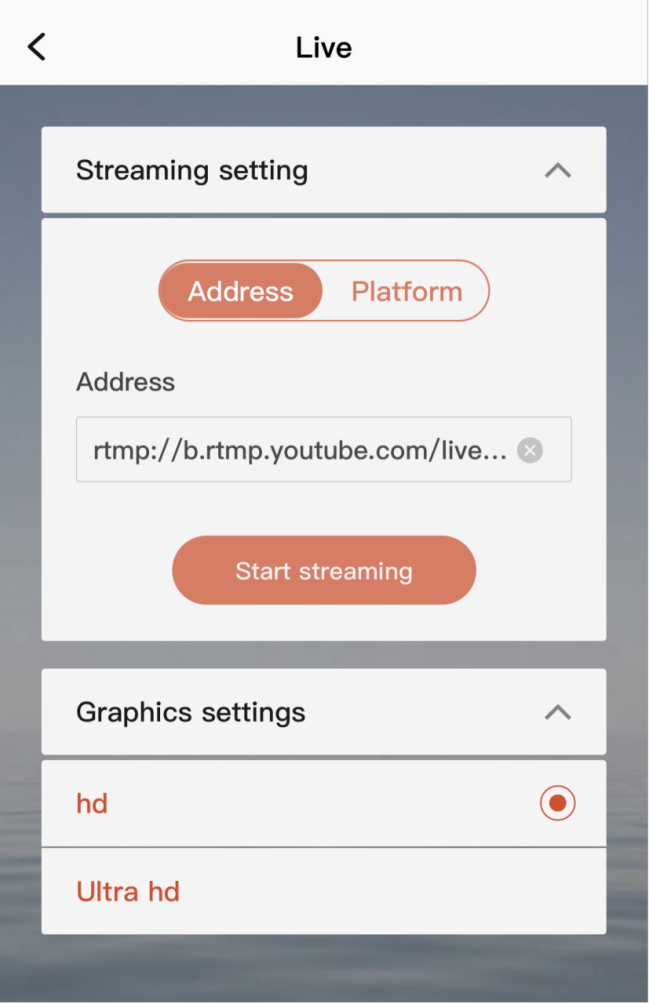
STEP 5: Tap “Start streaming”, then choose “Live streaming”.
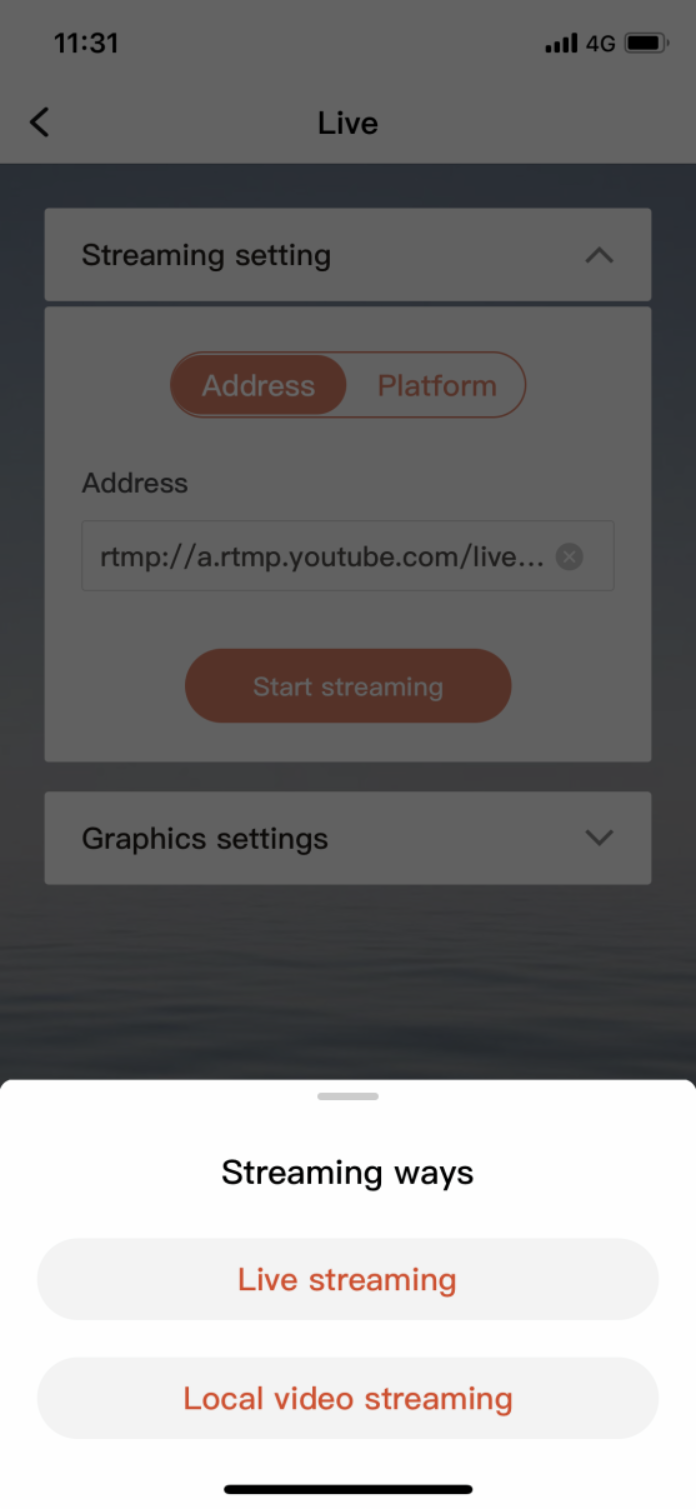
STEP 6: Tap the play button on the right side of the monitor.
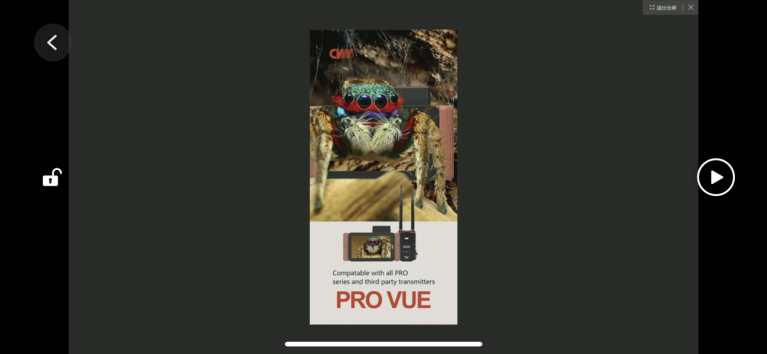
STEP 7: When it pushes the stream successfully to the YouTube channel, it will show “streaming”.
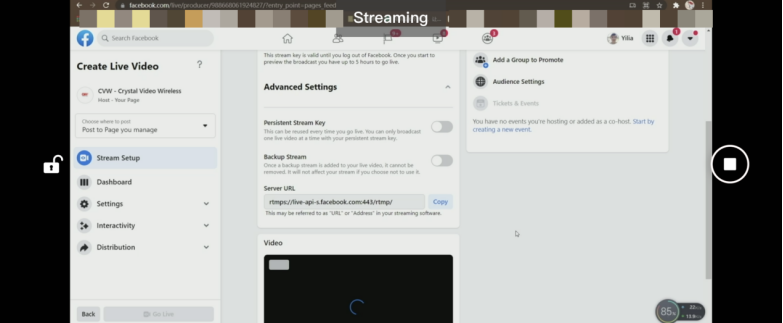
STEP 8: You can watch the streaming video on the YouTube channel at the same time. When you want to end the live stream, tap the stop button. You will get the notice, choose “confirm” to end.
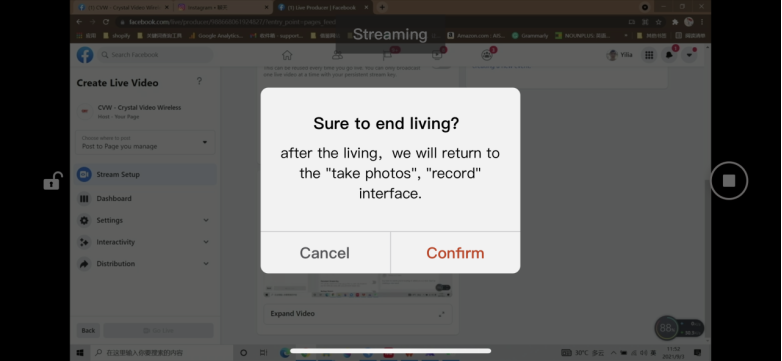
STEP 9: You can edit whatever you want by clicking the blue selection as shown below.
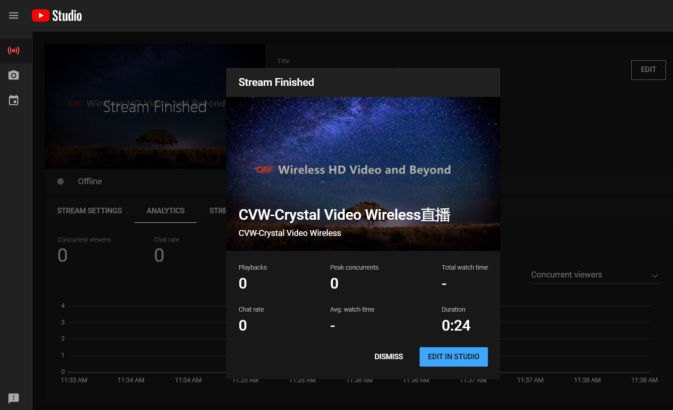

 Multi-camera wireless video transmission
Multi-camera wireless video transmission Zero Latency Wireless Video Transmission
Zero Latency Wireless Video Transmission
 Designed for teleoperating the heavy equipment
Designed for teleoperating the heavy equipment Wireless high-speed data transmission
Wireless high-speed data transmission