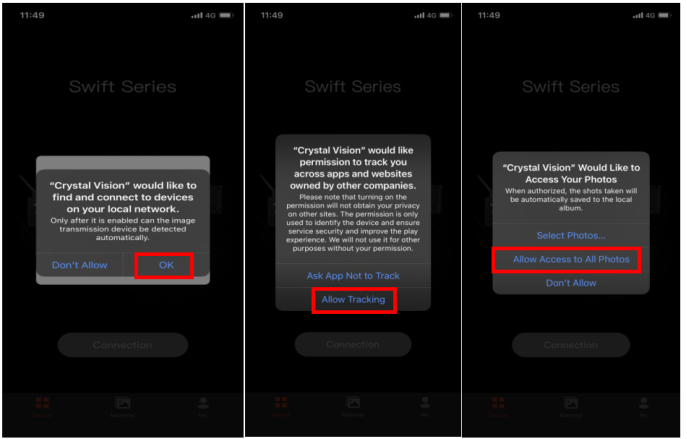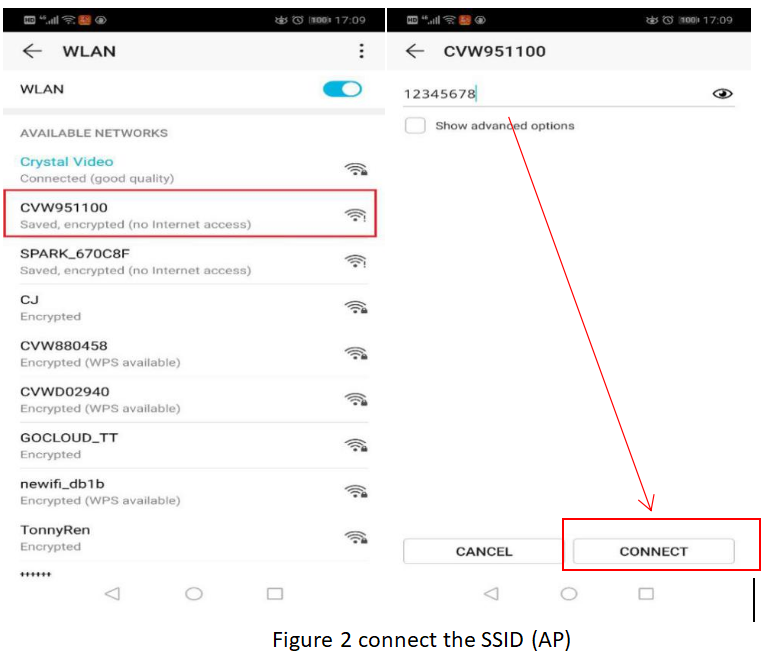STEP1 Search and download the APP (CRYSTAL VISION)
Helpful Hint: please make sure your devices support 5GHz band.
· Android Version
The new version of the APP is already available for download in the Google Play. Please search “Crystal Vision” to download.
· iOS Version
The new version of the APP is already available for download in the APP store or Google Play. Please search “Crystal Vision” to download.
STEP2 Turn on the transmitter, then press and hold the MODE/RTSP key for 3s to switch to the RTSP mode.
Helpful Hint: The same operation to switch back to the Point-to-Point mode.
STEP3 Open the app, then check all the options below to make sure.
Note: We ensure that we do not steal or trade any of your personal information.
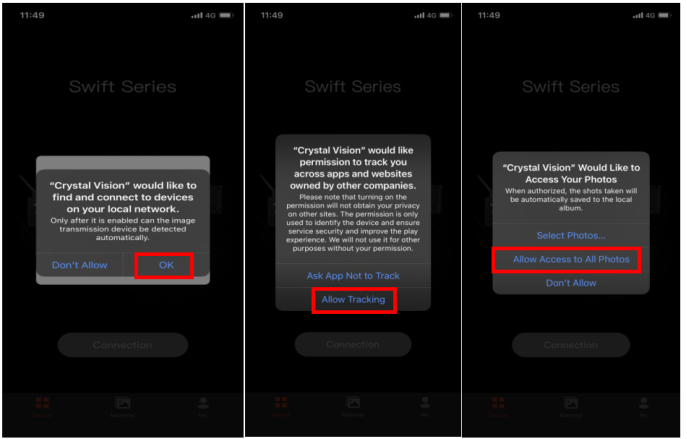
STEP4 Then navigate to smartphone/ iPad’s WLAN Settings page and select the SSID (AP) which starts with “CVW” to connect.
Helpful Hints:
1. For the use of multiple transmitters, please pay attention to distinguish the transmitter’ SSID (AP) to connect.
2. The name of SSID (AP) will beshown by click the power button or directly shown on the screen. This depends on the machine what you use.
3. If the SSID (AP) cannot be searched, we recommend manually switching to CH5~CH9 orCH1~CH4.
STEP5 Input the password (12345678) and select “CONNECT”, as shown in below:
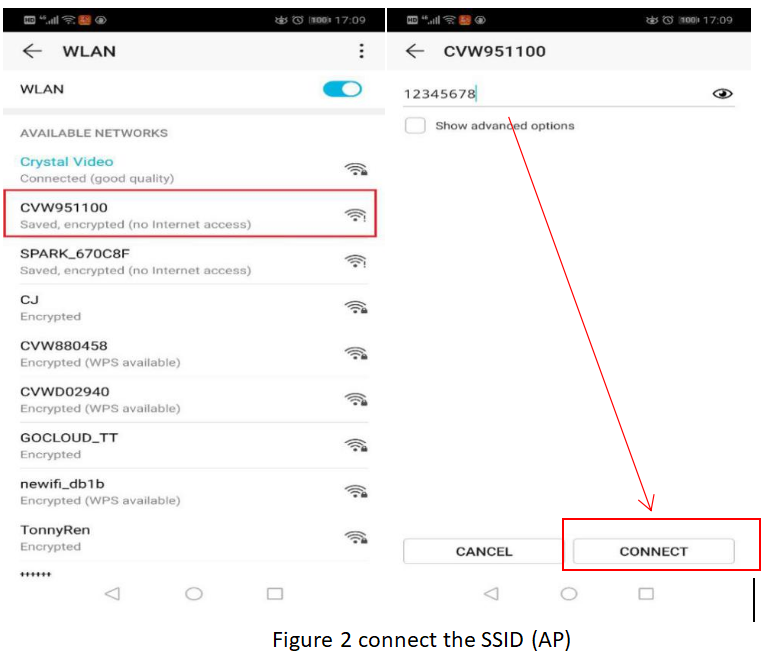
STEP6 Get back to the APP, then start your video work.
Helpful Hint:
· When using Android phone, connecting to SSID (AP) will cause your devices to be unable to access to Internet normally.
· When using iOS phone, turn on cellular data and you’ll be able to surf the Internet and use the app to monitor and live stream at the same time.

 Multi-camera wireless video transmission
Multi-camera wireless video transmission Zero Latency Wireless Video Transmission
Zero Latency Wireless Video Transmission
 Designed for teleoperating the heavy equipment
Designed for teleoperating the heavy equipment Wireless high-speed data transmission
Wireless high-speed data transmission